While CONS can't directly import readings from digital dial hardware, it can import files created by data acquisition software provided by hardware manufactures to read data from their equipment. Support is included for importing files created by the following manufacturers and equipment lines:
| Durham Geo Slope |
| ELE-Soiltest |
| Geocomp Lab Systems |
| GeoTAC |
| Geotest Instrument Corporation |
| Hogentogler GeoStar® |
| Humboldt |
Supported Manufacturers' File Formats as of May, 2015
(See the current list here.)
You can import data acquisition files one at a time or import multiple files at once. To start the process, begin by entering your sample and test information, then select Test > Import Data Acquisition File. CONS responds by showing a file selection dialog:
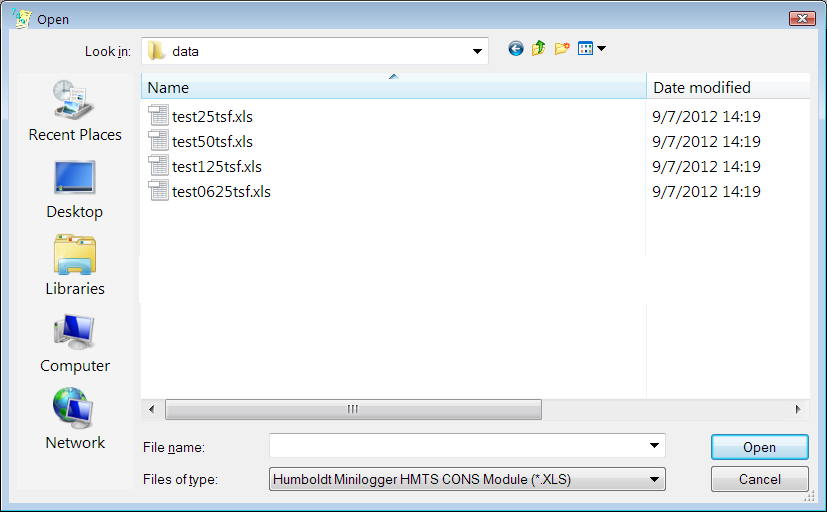
Data Acquisition File Selection Dialog
- Before selecting file(s) to import, make sure to change the Files of type selection to reflect your file format.
For data acquisition file formats the do not hold an entire test in a single file (i.e., each loading increment's worth of data is stored in a different file), you can select multiple files for importing simultaneously. To do this, hold your Ctrl key down as you click on each file to be imported. When you've selected all the test's files, click on the Open button to continue.
After you click the Open button, one of two things will happen:
- The program will return you to the test data entry screen, where you can review your newly-imported data. (Make sure to check the program's construction line placement for each newly-imported loading increment, along with the compression curve construction line placement.) This action happens only if you imported a single data file, and the file includes information on the pressures used for each imported loading increment.
- The software will display a dialog where you can associate a pressure with each imported loading increment, as well as re-order the imported increments. (The re-ordering option is useful if you import multiple files.) Click on this link for help on this dialog.